Computer Software for Steel Professionals
Structural Material Manager Version 11.3 Upgrade
Introduction: This information summarizes the improvements that have been made to the Version 11.3 Structural Material Manager software system.
Conversion from Plates to Bars: Material lists sometimes specify items as Plates that would be better treated as Bars instead. This has ramifications when nesting and ordering material. For instance, if the list specifies an item as Plate, that item will be cut from sheet stock by the Plate-Nesting Module. If you actually intend the item to be cut from a stock length by the Length-Nesting Module, then that item must be considered as a Bar instead of a Plate. Version 11.3 contains a new "Convert Plates to Bars" function that allows you to easily make the change. The painstaking line-by-line conversions that used to take minutes - or even hours - can now be accomplished in a matter of seconds under Version 11.3!
The new "Convert Plates to Bars" function is selected at the Material Entry Screen. With a job open and its items displayed at that screen, click the Material List menu in order to find the "Convert Plates to Bars" function.
A maximum width for conversion to Bar can be specified so that Plates that are too wide to be considered Bars are automatically left as Plates. That maximum width is referred to as the Threshold Width, and it defaults to 12" for English jobs or 305 mm for metric jobs. Those defaults serve nicely since most users want items 12" wide and less to be considered as Bars, but you are of course free to override the defaults. Plates with widths less than or equal to your specified Threshold Width are converted to Bars, and other Plates are left as-is.
Any Bar can be represented as a valid Plate size, but the reverse is not always true. For instance, a 1/2" x 10 5/8" Plate is legitimate, but a 10 5/8" wide Bar probably cannot be purchased since Bars are normally sold only in certain width increments. By checking or clearing the appropriate box, you can specify whether the Plate-to-Bar conversion should be limited to just commonly-available Bar sizes.
Consider a Plate 3/8" thick x 4 1/16" wide x 6" long. That cannot be converted to a commonly-available Bar size as-is. However, swapping the Width and Length fields will indeed allow successful conversion, as a Bar 3/8" thick x 6" wide x 4 1/16" is a common size. Structural Material Manager provides a checkbox so you either allow or prevent automatic Width and Length swapping during the Plate-to-Bar conversion.
Radio buttons at the "Convert Plates to Bars" dialog allow you to tell the system whether it should perform the conversion on the entire material list or just the currently-selected items. If you intend to apply the conversion only to selected items, it is important that you make that selection before invoking the "Convert Plates to Bars" function.
Multiple item selections are supported in Structural Material Manager. This is a Windows feature in which multiple items in a list can be selected by holding either the Shift or Ctrl key down while the mouse is dragged or the keyboard arrow keys are pressed. The Shift key is utilized when the selected items are adjacent in the list, that is, for a continuous selection. Ctrl is to be held down instead of Shift to select multiple items when those items are not adjacent in a list (this is a non-contiguous selection).
It is no problem at all if a multiple item selection includes non-Plate and non-Bar items such as W Shapes, Angles, Rods, etc. Those items which obviously have no bearing on the "Convert Plates to Bars" function will simply be ignored as if they were not even selected. This feature makes it much easier to build a multiple item selection since you do not have to bother painstakingly de-selecting non-Plate and non-Bar items.
Here is a screen shot of the new Convert Plate to Bar dialog:
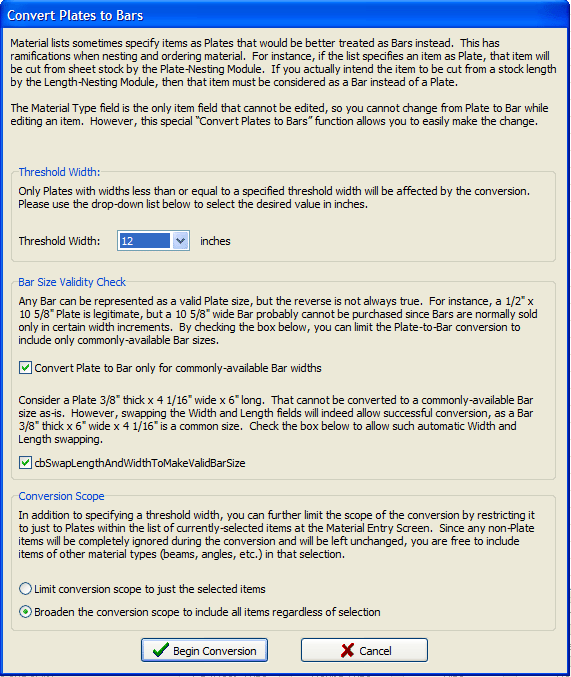
Conversion from Bars to Plates: A reciprocal function to "Convert Plates to Bars" also exists: "Convert Bars to Plates." This feature works in much the same manner as "Convert Plates to Bars" except that the Threshold Width is treated differently. When converting Plates to Bars, any items less than or equal to the specified Threshold Width are converted. When converting Bars to Plates, items greater than or equal to the Threshold Width get converted.
It is uncommon for material lists to accidentally specify material items as Bars that would be better treated as Plates instead. Normally, if an item is specified as a Bar, it should indeed be a Bar. You may then wonder why the "Convert Bars to Plates" function even exists. The answer is that the function serves mainly as a way to quickly reverse any unintended effects of the corresponding "Convert Plates to Bars" function. Suppose that you accidentally used "Convert Plates to Bars" to convert all Plates less than or equal to a Threshold Width of 15" when you actually intended to use a Threshold Width of 12". No problem: simply tell the "Convert Bars to Plates" function to convert all Bars with widths greater than or equal to 12 1/16".
Note that the default Threshold Width is 12 1/16" for English jobs or 306 mm for metric jobs when converting from Bars to Plates. The system deliberately uses defaults very slightly larger than the 12" and 305 mm defaults that apply when converting in the opposite direction.
Please pay special attention to the "Bar Size Validity Check" box at the bottom of the dialog. Tables of commonly-available Bar sizes have been built into the system so that it can determine whether a Plate-to-Bar conversion results in a Bar that can actually be purchased. Swapping the Width and Length fields can sometimes allow a valid Bar size to be generated, and the system is able to do that automatically. You can turn each of these features on or off via checkboxes.
Upgrade Price Quote and Ordering Info: If you are an existing customer with an older Structural Material Manager version, please e-mail us at Sales@ejeindustries.com to obtain a price quote on the latest upgrade. You can then use the Online Upgrade Order Form to conveniently place the order for the latest Structural Material Manager upgrade.
Other Upgrade Versions: This page specifically covers Version 11.3 upgrade features. For information concerning other upgrade versions, visit our main Structural Material Manager upgrade page which contains links to pages describing improvements in each software release from Version 10.1 (circa 2007) to the present.